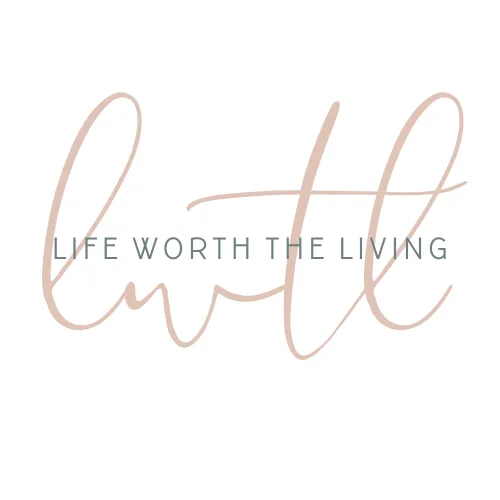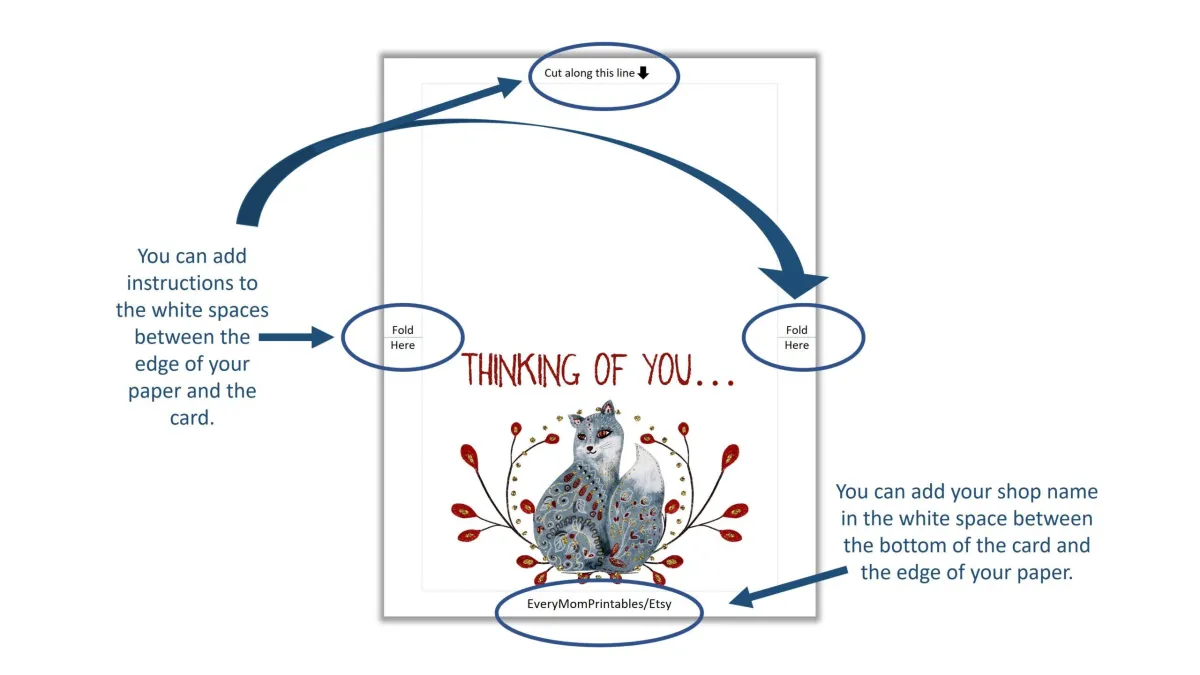
Make Stunning Printables: The Program I Use Most
When I first started making printables, I tried a few different programs until I finally found my groove in Powerpoint. Yep, I have made hundreds of printables using only Powerpoint. People are almost always surprised when I tell them this, but it’s true. It’s one of the best software programs to use because it’s easy to learn and most people already have it.
But when I first started making printables, I really didn’t know what I was doing and my design skills were pretty much nonexistent. But I knew how great printables were and I wanted to make a living selling them, so I was determined to do my best. Over time I learned a ton and my designs got better and better. Now I absolutely love making them!
(I sometimes include affiliate links, which means I might make a small commission off any purchases you make, at no additional cost to you. You can read my full disclosure here.)
If you are new to printables and don’t exactly know what I’m talking about, let me bring you up to speed real quick. Basically, a printable is a digital file that you can print out or use digitally. There are so many different types of printables and they’re great for personal use like when you want custom planner pages or a weekly planner; they’re great for school when you need to make up a lesson plan or worksheets.
If you are in the online space, you can build an email list with free printables or sell printable products in an Etsy shop or on Creative Market, etc. You can sell just about anything this way: simple printables like gift tags, labels, or planners as well as gorgeous printables like wall art, stationery, and greeting cards.
You could even take it a step further and make digital files that stay digital, like courses, clip art, social media templates, and more. Instead of selling printables for others to buy and print, you could create templates made in Canva, PowerPoint, and Google docs that you can sell to other creators for commercial use.
There really are so many options available to content creators when it comes to printables and digital files. Selling printables has been a great source of income for me since it’s essentially passive and once I create and list the product, there’s little for me to do afterward. As I stay pretty busy, having a passive income I only need to maintain is essential.
Powerpoint is my favorite program for designing printables
When it comes to creating printables, there are so many programs you can use such as Microsoft Word, Adobe Illustrator, and Canva. But PowerPoint is the one I use 99% of the time. Once you learn the basics, it becomes like muscle memory and you can whip out printables in no time.
(If you prefer a video tutorial, here is one from my YouTube channel, Everything Printables.)
You most likely already have PowerPoint, if you have a Microsoft account. If you do not, you can sign up for one here.
Now, if you are unfamiliar with PowerPoint, you might feel daunted by creating printables, but don’t be. In this post, I’m going to walk you through the sections of PowerPoint that I use when making printables and you might be surprised to find that I only use a couple of sections of the program.
With that said, it might surprise you further to see just how much is possible with the little I use of PowerPoint. And for those who have been using the program for ages, I hope to broaden your horizon on just what is possible. (If I’ve piqued your interest, check out the tutorials I’ve put together on my YouTube channel Everything Printables, or the blog posts I link to at the bottom of this post!)
Now, let’s dig in and get to know PowerPoint a little better.
Overview of what I use to make printables in PowerPoint
First, open up your PowerPoint.
Depending on which version you have, it should look similar to this:
PowerPoint was designed for slideshows, but we will not be using the program for that purpose. About half of what PowerPoint has to offer will not be relevant to us.
I always go straight to Blank Presentations. When you click on Blank Presentations, this is the screen you should have in front of you:

Now, I’m just going to give you a walkthrough of each section I use, so you can see that using PowerPoint for making printables isn’t as intimidating as it might sound. (Below this post are links to tutorials on how I make specific printables, so you can jump into whichever tutorial you’re most interested in after finishing this walkthrough.)
There are approximately 12 tabs in PowerPoint but I only use about half of them, and those are the ones we will go over in this post. Now, you might use some that I don’t, depending on what kind of printable you want to make, but I’ve made hundreds of printables and still only use half the tabs.
But you never know, so I definitely encourage you to explore everything PowerPoint has to offer.
The File Tab
The File Tab contains all the files you’ve recently worked on, plus the options to open a new folder, save your file, print, export, etc.
Home Tab
The home tab is where I generally stay when making printables. You can reach almost everything you need from this tab. As you can see from the image above, if you want to edit your font, format a shape or change the color of either, you can do it all from the Home Tab.
Insert Tab
Starting out, the Insert Tab is where you’ll upload your images and/or graphics, and insert your shapes and text boxes. Once you start using PowerPoint regularly, however, you will most likely pin these options to your toolbar for easy access and will eventually have little use for the Insert Tab.
Design Tab
I only use the Design Tab for changing my slide size (or page size). (When we’re creating printables in PowerPoint, we’re essentially creating a slide, but instead of using them in slideshows, they will be exported as a pdf file or the like.)
To change your slide size in the Design Tab, select the Slide Size Option at the far right, then select the “Custom Slide Size” option from the dropdown menu.
A window will pop up and you will enter your page dimensions depending on what you are creating and select whether you want Portrait or Landscape Orientation. Click Ok. Another window will pop up and ask you to choose between “Maximize” or “Ensure Fit”, which I always select “Ensure Fit.”
Review Tab
I only use the Review Tab to run a spell check when I’m finished with my printable. There are definitely other options in this tab, but I only use one.
View Tab
The only use one small section here and that’s for when I need help with aligning things. As you can see in the image above, there are three options: Ruler, Gridlines, and Guides. When I first started making printables, I used the Gridlines a lot, then moved to just using the Guides.
Conclusion
As you see, I don’t use all of PowerPoint, I really only use portions of it. And if you are used to using other programs, you’ll recognize that they essentially all use the same foundations: shapes, text, and images. It’s how you use them that makes all the difference.
In my other tutorials, I show you how to make popular printables and go over tips and tricks I use to make creating them faster and easier. If you’re a visual learner, you can always watch my tutorials on my YouTube channel, Everything Printables.
Now, find a tutorial below that interests you and dig in! 🙂
Tutorials on How to Make Printables
Create Stunning Wall Art in PowerPoint
Make Note Cards That Sell
Learn how to make a Daily Planner
© 2023 Freedomkit | Powered by Freedomkit.ai